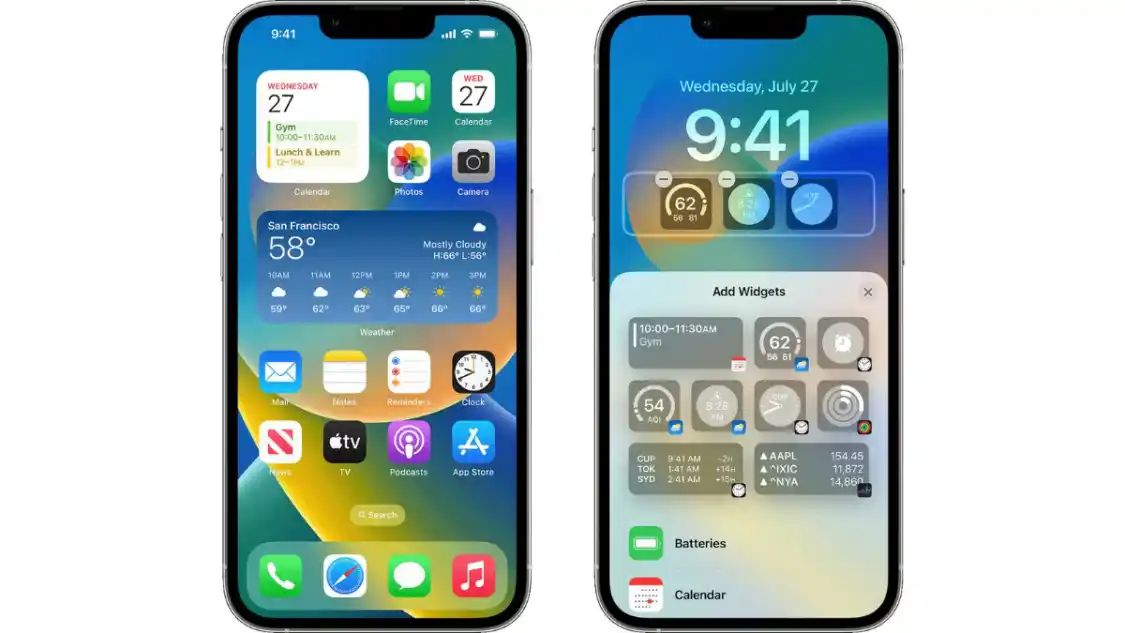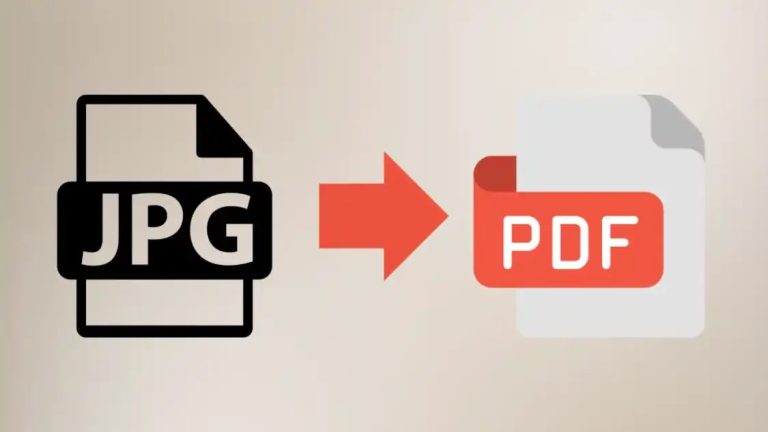The Best Way to Add Widgets to Your iPhone’s Lock Screen
Tired of the same old lock screen? Widgets are here to take it from boring to brilliant. With just a few swipes and taps, you can add instant access to the info you need most, all without unlocking your phone.
Here’s how to get started:
Step 1: Unlock Your iPhone and Head to the Home Screen
Unlock your iPhone and navigate to the home screen.
Step 2: Swipe Right to Access the Today View
Swipe right on your home screen to access the Today View. This is the screen that displays a picture of your day, which includes the date, calendar events, weather, and more.
Step 3: Scroll Down and Tap on “Edit”
You will find an ‘edit’ button when you scroll down the bottom of Today View. Tap on it to enter the customization mode, where you can add the new widgets.
Step 4: Add Widgets to the Today View
When you enter the customization mode, you’ll see a list of available widgets. To add a widget to your Today View, tap the green “+” icon next to the widget name.
Step 5: Arrange and Customise Your Widgets
Once you’ve added the desired widgets, you can arrange their order by pressing and holding the three horizontal lines next to each widget. Drag them up or down to reorder the widgets in your desired order.
Step 6: View Widgets on the Lock Screen
Now, when you check your lock screen, you’ll see the widgets you added in the Today View. Swipe right to quickly access valuable information without unlocking your device.
Adding widgets to your iPhone’s lock screen is an easy and effective way to take your phone to the next level. Take a few moments to customize, and enjoy the benefits of having essential widgets on your lock screen!