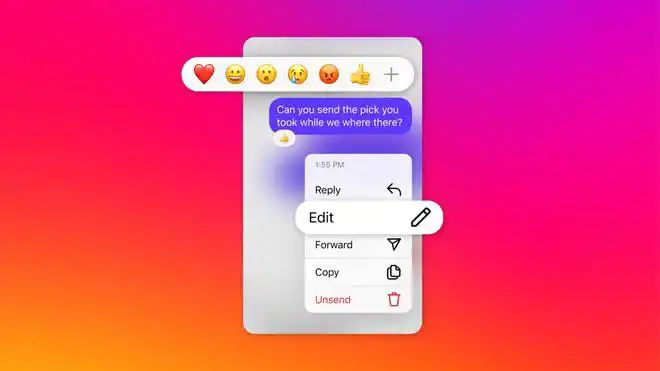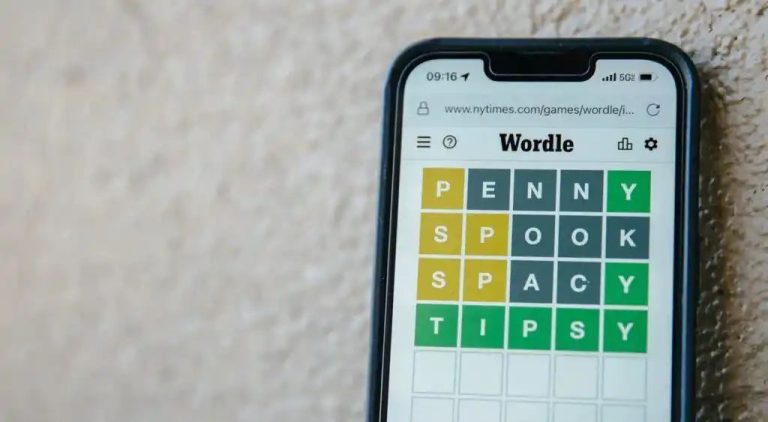How to use Instagram’s new editing feature for DMs
The most noteworthy addition is the new editing tool for text messages.
This feature will be especially helpful for users to correct messages when accidental grammatical errors and spelling mistakes have been made, without the need to delete the texts.
Meta previously made this feature available for WhatsApp.
Making use of this tool, users can edit text messages on Instagram up to 15 minutes after sending the same. Note that the while the features have started rolling out, it may not be available for all users now.
(For top technology news of the day, subscribe to our tech newsletter Today’s Cache)
Steps to Edit Messages on Instagram:
1. Select the Message that you wish to edit by tapping and holding the same. 2. Tap ‘Edit’ to modify the text of the selected message. Edit within 15 minutes of sending, as there is no ‘Edit’ option beyond this. 3. After updating, tap ‘Send’ to apply the changes to the chat.An ‘Edited’ label appears in the chat after the message is modified.
Additionally, Instagram has unveiled a noteworthy feature allowing users to effortlessly pin their preferred chat conversations at the top of the inbox, ensuring swift access to vital messages.
How to Pin a Chat
1. Swipe left or tap and hold on the chat. 2. Select ‘Pin’ to move it to the top of your inbox.
The update also introduces a read receipt toggle option, providing users with the autonomy to choose whether or not to inform the sender when a message has been viewed. To activate or deactivate this feature, users can navigate to Account Settings, tap on “Messages and story replies,” and toggle the ‘Show read receipts’ option.
Instagram now also offers an array of new wallpaper themes for direct messages (DMs). Users can choose from themes such as Love (soon to be animated), Lollipop, Avatar: The Last Airbender, and more. Customising the theme is a simple process – just tap the chat name, access themes, and select the preferred one.