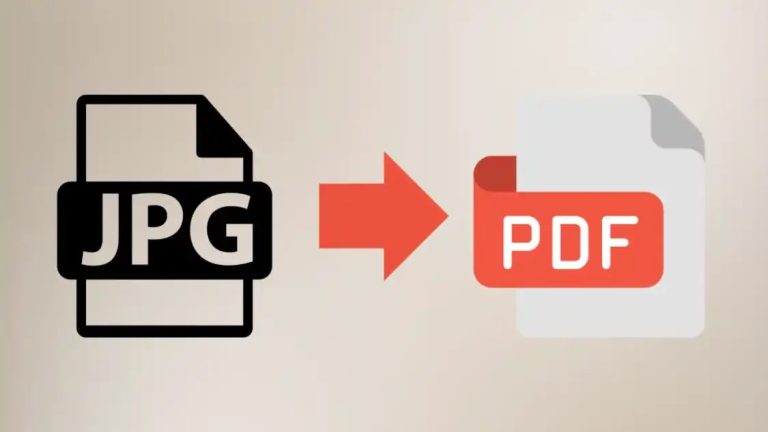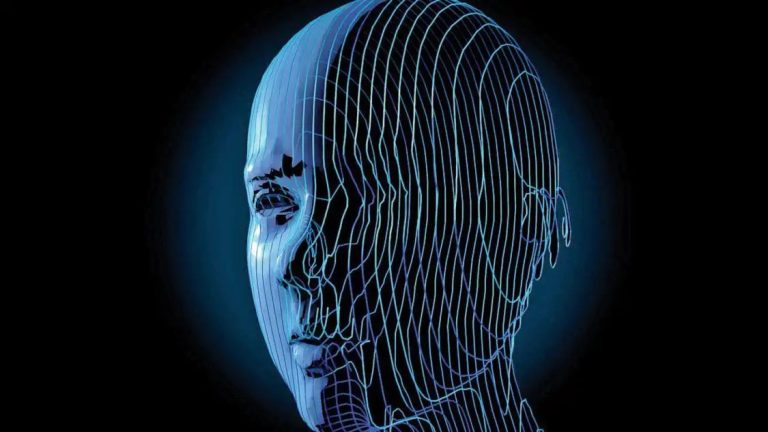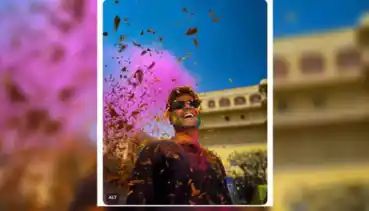How To Fact-Check? Reverse Image Search To Geolocation – Basic Skills & Tools That Can Help You
There are a number of tools you can use to help you in your battle against misinformation, but it’s also important to develop certain skills that you can improve with time and practice. Check out the Logically Facts toolkit for some of the most useful tools and skills for verifying information online.
Fact-checks and trustworthy sources
Check if your claim has already been fact-checked by a fact-checking organisation, like Logically Facts. To ensure your fact-check source is trustworthy, check that it’s accredited by an organisation like the International Fact Check Network (IFCN). IFCN members must follow a strict code of principles to make sure their research and verification processes are reliable. Check out the IFCN list of signatories for a complete list and see if there are any fact-checking organisations in your country. The European Fact Checking Standards Network Project aims to provide a code of standards to ensure fact-checking agencies are as reliable as possible.
Google’s Fact Check Explorer
You can search for fact-checks on a particular topic or browse all of the latest fact-checks contributed by trustworthy fact-checking organisations.
Media Bias/Fact Check
Ranks news sources on a scale from left-wing to right-wing bias, and lists the corporations that fund different news sources. This can help you determine whether a news story is reliable or if its viewpoint is angled toward a particular viewpoint.
Reverse image search
If you think an image is suspicious, a reverse image search will tell you if it’s been posted online before and tell you where and when it was posted. Fact-checkers constantly see old images and videos being used to support misinformation narratives, and this is useful for verifying when and where they actually came from. Logically Facts used Google Lens to determine the location of some purported graffiti at The Hague – it turned out the photo wasn’t taken in the Hague, and the graffiti had never existed at all.
If you can identify the country the image came from, you’re likely to get better results using a search engine from that location. If you know your image is from Russia, Yandex could yield better results.
Reverse Image Search tools:
Google Reverse Image Search/Google Lens
Google Lens can be accessed from Google.com on a desktop computer using the camera icon on the right side of the search bar. Click on the camera, then upload the image you want to trace from your computer.
Google Reverse Image Search/Google Lens. (Source: Google/Screenshot)
Tineye
TinEye reverse image search. (Source: TinEye/Screenshot)
Yandex
Yandex Image Search. (Source: Yandex/Screenshot)
For videos, you can take a screenshot of a frame and use a reverse image search on it. You might need to try a few screenshots of distinctive frames from the video to find a result.
Geolocation
There are a lot of tools out there to help you find the origin of an image, but geolocation is a skill that you need to develop through practice. Challenge yourself to find the location of images you find on social media, and hone your knowledge of world geography with games like Geoguessr.
Google Maps
Google Maps is great for geolocation. Its street view function allows you to see images of some locations at different points in the past, so you can see how features have changed over time.
Google Maps shows images of this location as far back as 2011. (Source: Google Maps/Screenshot)
Google Earth
While Google Maps can be used in a browser with an internet connection, you can download Google Earth onto your computer, meaning you can use it offline. It offers features like project tracking and data visualisation.
Mapillary
A street-level imagery platform that scales and automates mapping using publicly available photos of places across the world. Using Mapillary as well as Google Earth will give you a wider array of sources.
Clockwise from left: Google Earth, Mapillary, Google Maps. (Source: Google Earth, Mapillary, Google Maps/Screenshots)
Check out Logically Facts’ guides on the importance of geolocation for fact-checking, and geolocating in challenging environments.
Keyword searches
One of the most basic tools in any fact-checker’s arsenal, the keyword search cannot be underestimated. However, a recent study showed that some search engines aren’t as useful as they used to be. With this in mind, there are a few things you can do to make your searches as effective as possible.
Use multiple search engines – try the same searches in multiple search engines, and use local search engines if you’re looking for content from a specific country, like Yandex for Russia, or Naver for South Korea.
Learn how to use Boolean operators in your search terms to help you get more focused results.
Quotation marks tell the search engine to look for an exact word or phrase.
A subtract sign in front of a website will tell it to exclude results from that site. If you don’t want to include results from Reddit, type -reddit.com at the end of your search query.
AND and OR tell the search engine to either combine two search queries or only return one result or the other.
AI-Generated Images and Deepfakes
AI-generated images can be used to trick people in many different ways. Some people will create fake accounts that look like real people and use AI-generated profile pictures that look convincingly realistic, but it’s often possible to tell that they’re not real. Recent research shows that a large percentage of people can’t tell the difference between deep fakes of political figures and real footage, which can affect politics and how people vote.
There are AI detection tools out there, but they aren’t always reliable and can be expensive, so it’s important to develop your skills in identifying AI-generated images.
Websites like This Person Does Not Exist can generate random faces that look real. Look for details around the face that look blurred, and pay attention to accessories like necklaces or earrings that blend into clothing or hair. For images generated in this way, the eyes will often be directly in the center of the frame, looking straight at the camera. With practice, you’ll be able to identify a randomly generated face straight away.
Generative Adversarial Network (GAN) image generators, like Dall-E and Midjourney, can produce more complex and realistic images, but there are still often giveaways that a GAN-generated image isn’t real. Though they’re getting more advanced, they still often have trouble making realistic hands.
Zooming in on small details can reveal unnatural blurring, and the image may appear to have a digital filter.
For a more in-depth look, check out Logically Facts’ guide for identifying AI-generated images.
AI Large Language Models
AI Large Language Models like ChatGPT are being used more and more often. They can be used to post long threads on social media or respond to other people’s posts to promote misinformation narratives and spread false information. You might even have interacted with an AI on social media without even knowing it, as they are good at appearing like real people and having a coherent conversation.
But what can you do if you think you’re talking to an AI? Trick them!
Some savvy social media users have figured out that AI chatbots can easily give themselves away if you simply ask them a random question. Though this may not always work, depending on the complexity of the AI, they may respond to your request or apologise and reveal themselves to be an AI language model with the giveaway phrase, “Apologies, as an AI language model, I am unable to fulfill your request.”
Two AI chatbots apologising to each other. (Source: X/Screenshot)
Androids do not dream of electric sheep, confirmed. (Source: X/Screenshot)
(This report first appeared on logicallyfacts.com, and has been republished on ABP Live as part of a special arrangement. ABP Live has edited the headline and feature image of the report while republishing)