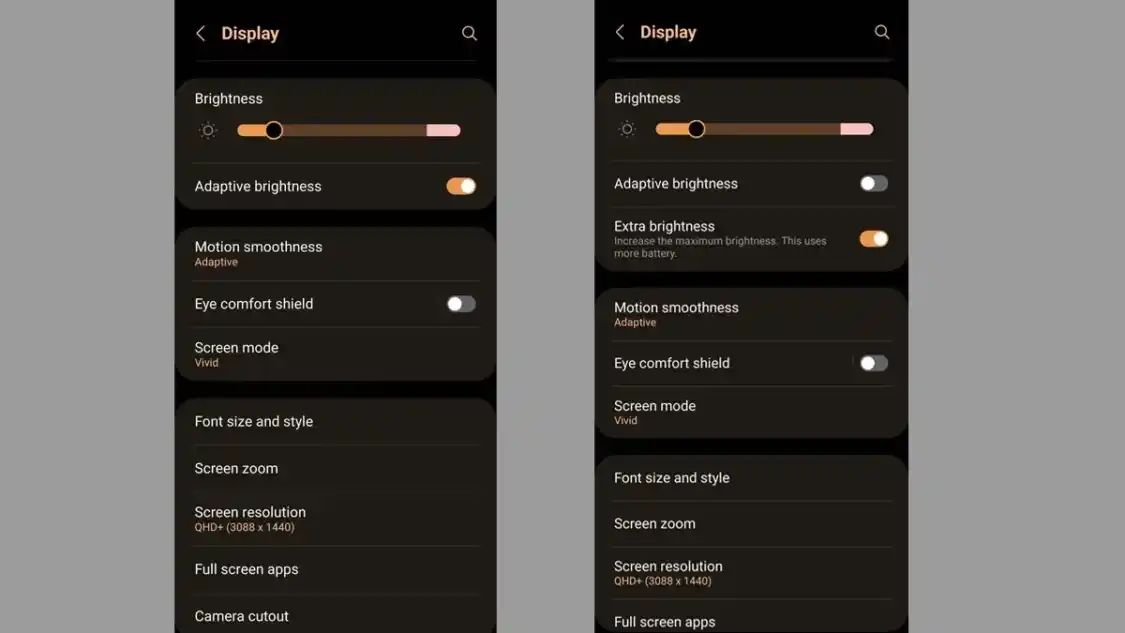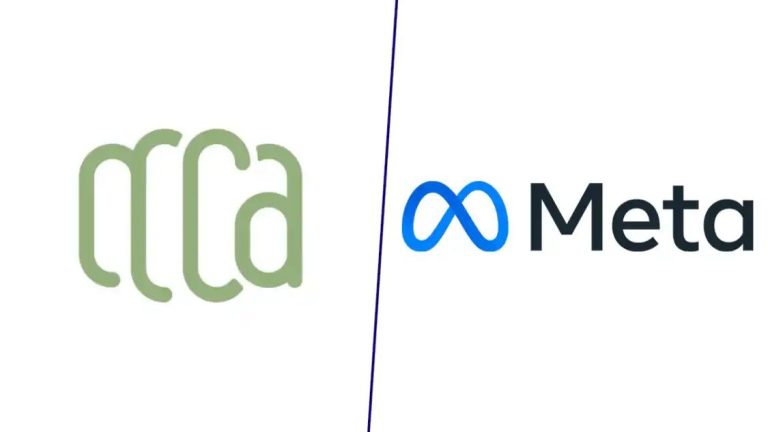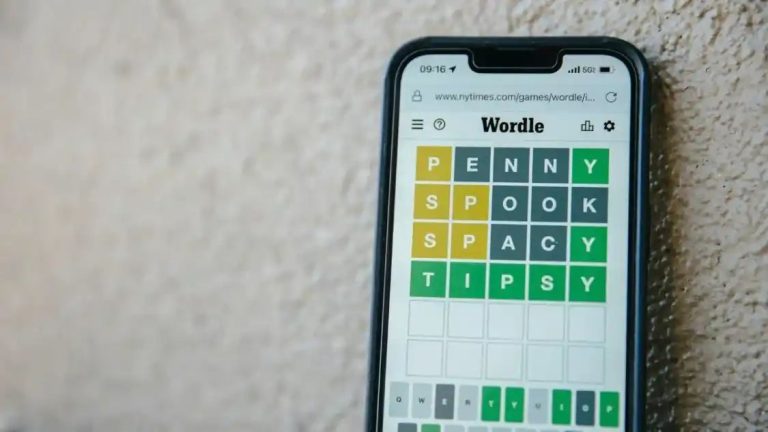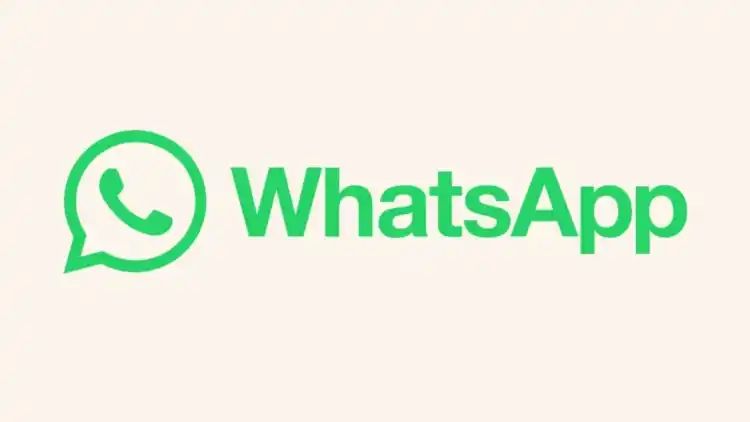What Is Extra Brightness Mode on Samsung Phones and How to Enable It?
It enables users to use their phones even under extreme sunlight and really bright environments. The Extra brightness feature can be accessed from the Display Menu by turning off the Adaptive brightness.
The latter automatically adjusts the brightness levels of your display based on external lighting. Here’s the step-by-step guide on how to enable Extra Brightness on your flagship Samsung smartphones.
Step 1: Go to the ‘Settings’ on your Samsung phone and tap on the Display.
Step 2: You’ll have to tap the toggle next to ‘Adaptive Brightness’ to turn it off.
Step 3: Now, the ‘ Extra brightness ‘ will be displayed. Tap the toggle to turn it on.
Step 4: Adjust brightness as required.
As Extra Brightness mode consumes a lot of power, it’s disabled by default
Do note that, the extra brightness feature will also drain more of your device’s battery than Adaptive brightness. So, it’s better to only use the Extra brightness feature if absolutely necessary.
If you have recently launched the Galaxy S24 series, it might not be necessary to enable Extra Brightness mode in most situations as the smartphones have bright display panels that offer an adequate amount of brightness even in adaptive mode.
Extra Brightness Mode-Supported Samsung Devices
The Extra brightness feature is only available with select software versions on Samsung flagship phones which include the Galaxy Flip5, S22, S23, and S24 series phones. This feature is not available on entry-level and mid-range Samsung phones due to low-brightness panels.